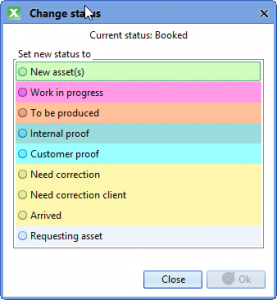...
Commit changes: Saving changes to notes, deadlines, annotations. Active when pending changes
Refresh: Refreshes preview
Open in Browser: Useful for digital ads to see animated elements and hear sound
Print jobticket
Change Productionsite
Change Status
Download assets
Upload assets
Email
Approve workflow step
Open/Edit in InDesign: Drop Down for other options
Preview indivual plates or composite
Annotation tools
Preview size slider
Fit to window
Magnifying glass
Material correction tools
Crop
Scale
Convert to B/W
Trim Whitespace
Add Whitespace
Functions overview
Function | Description |
|
Approve | Approve current step and move onwards in workflow. | Alt+X |
Attach and Sign off | Opens a dialog to move admaterial to another booking. | |
Change priority | Opens a menu to change priority to 1, 2 or 3 | |
Change production code | Opens a menu to change production code. | |
Change production quality | Opens a menu to change production quality from list | |
Change production site | Change productionsite from list of productionsites | |
Change Status | Change status if current status does not reflect the actual situation[Alt]+B | |
Clear selection | Deselects all selected | |
Copy to clipboard | Copies the content of the field value mouse is pointing at to memory. | Ctrl+c |
Customer administration | Opens a dialog with customer data. Usually this is imported from bookingsystem and should not be edited. “Note” may be useful to add to be shown in ADPOINT | |
Delete | Delete booking, admaterial or asset according to permissions | |
Detach | Detach ad material from booking. The material can be traced in Adtracking module and assign to another booking. | Alt+Shift+F |
Download | Opens a sidemenu from where you can choose which file to download | |
Download assets | Choose which assets to download [Alt]+D | Alt+D |
Edit ad | Opens dialog with key booking data. Usually this is imported from bookingsystem. Data can be added edited according to installation setup. | |
Opens the email dialog. Choose template according to current workflow step. | Alt+E | |
Filter by this value | Creates/ads to existing filter with the field mouse is pointing at. | |
Initiate production | Opens an asset upload dialog and sets status “Ready to be produced” at commit. | |
Move to archive | Moves the booking to archive so it is not appearing in lists unless searched specifically in archive or global. | |
New ad | Create a new booking not associated with the ad booking system. | |
Open | Open details view | |
Open in browser | Opens a sidemenu where you can choose which file to view in browser: | |
Open mail in history | Opens the bookings history tab where sent emails can be reviewed. | |
Open natively | Opens document in its native application, i.e. word file in Word, indd file in InDesign. | |
Open report | Side menu with installed reports. | |
Pick Up | Pick up ad material from one booking to another. | |
Reject | Mark ad material “Rejected” | |
Reprocess | ||
Set bleed | Sets bleed flag for ad and thus allowing extra bleed margins in admaterial. In many installations the bleed value is imported with booking. | |
Set responsible | Sets current user as writer/responsible on the ad. | |
Sign Off | Approve ad material – you may have the possibility to send ad material to different targets and destinations | |
Start work and lock | Sets status that indicates the ad production is started and locks the job for other users. Timeregistration is started. Ad is locked and cannot be opened in Indesign by other user. | Alt+Shift+P |
Time tracking | Opens dialog with tracking of sessions where job has been opened/closed in Indesign or from Start/Stop work function | |
Upload assets | Opens a dialog where you can browse for or drag assets to upload to the booking. You can ad notes in notefield and you can qualify metadata. You can upload several assets in the same dialog. | Alt+Shift+U |
Upload material | Opens a dialog where you can browse for or drag ad material to upload. You can ad notes in notefield. Only one admaterial can be uploaded to a booking. | Alt+U |
Pick up ad
This function copies material from an existing booking onto the target. This can be done by user or it can be automated if the pickup number is imported from the booking system.
Pick up ad from functions menu opens this dialog:
...
Jobnumber or see that this is populated with pickup number from bookingsystem. If the number exists the form is populated with customer, caption, publicationdate and status. WIth this user can verify that the correct material is picked up
Pick up PDF: Check to pick up the ad material
Pick up Layout doc and assets: Pick up production indd file and the assets used for this. In illustration above this option is greyed as no indd file exists.
Warnings: In a red frame user is warned if picking up material from different customer, different size or color.
Ok commits the request. If picking up PDF this is processed and the job goes into status according to workflow. If only layout doc is picked up status changes to “Picked up”
Automated pick up will pick up when the booking arrives and certain criteria are met:
Pickup number refers to existing job
Source has material to pick up
Status of source is “Sent”
Material or asset deadlines for target job is not met
| Info |
|---|
If a source job receives new ad material after fist pickup this will automatically be picked up by target if criterias above are met. If a manual pickup has been performed future automated pickup is disabled. |
Status
Jobs that run through ADPOINT will always have a current status which tells the system and users about the progress. This chapter describes the typical route and functionality and also lists statuses in detail. Your ADPOINT installation may have added or renamed statuses to meet the needs of your organisation – please refer to inhouse documentation.6
Filters on status will provide real time overview of status on the current activities for individual or group of users:
Ready to be produced
Deadlines exceeded
All but completed
Need correction
…
...
Simple filter on status showing ads “To be produced”
Statusdriven workflow
All new bookings in ADPOINT starts out as “Booked”. The bookings route to “Sent” typically depends on production method and proof method.New status is triggered in three different ways:
...
Ad Material processed by workflow results in a new status for the job.
DnD ready material to a booking. Status is automatically set to “Arrived” if processed without errors.ADPOINT functions set new status in a number of cases
Email material request to customer sets status “Requesting Material”Change status by user
Change Status dialog allows user to overrule the status set by ADPOINT
Status Groups
Progress
A job is being processed by workflow and current status is reflecting the progression: Ripping, Rip completed, Waiting for Preflight, Working …
These statuses will help System Admin what is wrong in case of problems. Everyday user will just be informed the “Something is going on”. Do not start working the job while in these intermediates.Waiting
The job is processed and waiting for a user action: Requesting Material, Internal proof, Arrived, To be produced …
The job is waiting for some kind of action from a user. Who is responsible for which actions will be determined by the individual organisation using Adpoint.Error
The workflow has detected some kind of error or error status that requires user intervention: Preflight error, Deadline exceeded, Wrong size, Wrong number of colors, Multiple errors …
Only a few of these errors are for everyday users: Preflight, size, colors … Most are for System administrators to deal with.Completed
Sent to pagination or online publishing: Sent
This is the Final step in the workflow – the job is finished in ADPOINT and sent to pagination or publishing online. If a new admaterial arrives after this point the job starts in ADPOINT workflow again.
Administration
Production Site
ADPOINT is accessible and fully functional from internet allowing users to work with jobs from anywhere. Production of print and digital ads possible without having access to assets in a local network. In order to direct jobs to appointed production sites production sites must be created and assigned to jobs.
...
Production sites are handled from Admin menu, Partner administration.
In some installations the production sites and assignments to jobs come from the bookingsystem, in others all everything is handled in ADPOINT.
When production site is available bookings can be assigned to the site either in booking system or in ADPOINT as shown here with Function/Change productionsite.
...
Productionsite users can easily filter their assigned jobs – or an access filter may be applied to productionsite usergroup. The latter will set a filter on users ADPOINT allowing to see only assigned jobs.
Field Configuration Editor
Field config editor is used to create and create and maintain Field configurations and share these with Usergroups. Create, save own, save others and share Field Config is granted in user role permissions.
...
Drop down “Name” menu to choose Field config to work
Clone button to create a copy of the chosen Field Config. After clone you must either restart Adpoint or Clean caches from General menu to fetch data from server.
Data type: Order, Asset or Admaterial according to which panel it relates to
Creator: Not shared field configs are only visible to Creator. (Admin role can see all filters)
Name*: Name the Field Config
Fields: Left column shows available not used fields.
Fields: Right column shows definitions fields. You can remove and reorder the fields.
Fields: Checkmark indicates that the field will be shown in Icon View – this allows you to show only some fields in Icon View
Share with: Move groups from left to right column to share Field Config
...
Rename and remove
If you rename an existing config from Field Config icon as shown at the top of the page you will create a copy instead of renaming. Use Admin/Field Configuration Editor to maintain
Permissions
...
Deadlines Administration
In Deadline module rules can be created that sets deadlines on productionmethods, titles, placements and any other data available in ADPOINT.
Open the Module “Deadline module” in a new tab. The first window shows a week calendar and you can choose an exitsint deadline rule and show how this sets deadlines on a selected date.
At the top following options are available:
Productioncode administration
Deadlines Administration
Partners Administration
Salesteam Administration
Deadline Administration
...
To the left the existing rules are listed, in folders if this is configured. At the top buttons to create, clone and show deleted are available.
Selecting a rule will populate the details. Upper part of shows the Name of the rule and the Filter. Working in the same way as any other filter in ADPOINT this is used to point out which orders are in scope for this deadlinerule.
Make sure that rules are not overlapping so that a booking is hit by more rules. In the example shown above there are two rules for Ready Material that are almost identical. One where Placementcode equals REALESTATE and the other where Placementcode does not equal REALESTATE.
Working days sets the days where deadlines will apply. In this example Monday through Friday are checked. This means that no deadlines are set on Saturday or Sunday. Deadlines are calculated as timestamp / number of workdays before first insertion day.
1 day before a Tuesday is Monday
2 days before a Tuesday is Friday
Valid from and Valid to sets the period where the deadlinerule is calculating first insertions. If no dates are set the rules is infinit.
Ready for page is defining deadline where the ads must be ready to be outputted with page. (Currently not implemented)
Deadlines
A list of Production methods (production codes) are listed – these are activated for Deadline module in Productioncode Administration (Show in deadlinerules)
Deadlines are set on the production methods that are relevant for the filter set for the rule.
Asset deadline: Assets registered for ad production
Proof delivery deadline: Ad ready for proofing internally or externally
Proof deadline: Ad annotated or approved
Material deadline: Ready material PDF uploaded
Deadline has two fields:
WorkDays before first insertion date. (0 is same day)
Timestamp
Deviating deadlines
Deadlines may deviate from normal at seasonal holidays fx. Click on Add and choose a date where deadlines are deviating. Deadlines are shown and can be changed for the specific date only.
Deviating deadlines can be edited or deleted.
Apply rules
When a rule is saved it will apply to bookings and bookingupdates from bookingsystem. Run all rules will apply the rule to existing bookings with a future first insertion date. This may take some time before you can actually see the deadlines in ADPOINT.
| Info |
|---|
If a user has set a deadline manually in ADPOINT deadline rules will not apply to this booking. |
Productioncode Administration
Productioncode Administration is opened from Admin menu or in Deadline Module basepage
...
Production codes are usually imported with bookings from the booking system. A number of functionalities can be derived from the production code at booking import.
Production or ready material
Proofing method – internal, external or both
Productionsite assignment
Show in Deadlines module checked will show the production code there. This is useful if there are many not relevant for deadlines.
Email Template has currently no functionality.
Appendix
Filter Operators & Values
The many operators available on type Status is due to the fact that you can search either Status Name or Status Code. Please see Appendix A for details on Status.
Field | Operator | Value | Comment |
Date | Predefined | Today | |
Tomorrow | |||
Week | This week Monday to Sunday | ||
Month | This month, 1st to last | ||
Monday | Coming Monday | ||
Tuesday | Coming Tuesday | ||
Weekdays | Monday | Any Monday | |
Tuesday | Any Tuesday | ||
Range | Days specified from - to | ||
Approx | Specific date. + days before and after can be specified | ||
Newer | Specific date | ||
Older | Specific date | ||
Status | Predefined | All but completed | |
Requires work | |||
Work in progress | |||
Proof | |||
Needs correction | |||
Equals | |||
Starts with | |||
Ends with | |||
contains | |||
in | |||
Does not equal | |||
Not starting with | |||
Not ending with | |||
Does not contain | |||
Not in | |||
Not | |||
less | |||
Greater than | |||
Less and equals | |||
Greater or equals | |||
Range | |||
Not in range | |||
Empty | |||
any | |||
String | Equals | ||
Starts with | |||
Ends with | |||
contains | |||
in | |||
Does not equal | |||
Not starting with | |||
Not ending with | |||
Does not contain | |||
Not in | |||
Object | Is | Drop down lists values. Ctrl click to ad multible. Production codes, Production sites … | |
Is not | |||
User | is | Drop down lists values. Ctrl click to ad multible. Select ME to filter logged in user | |
Is not |
Status list
Filtering on status is vital to ADPOINT functionality. Please see Appendix B for details on operators and possible values
Code | Name | Manual | Remarks |
| Special | ||
-4 | Booked | First step in workflow | |
-7 | New Assets | ||
-9 | Killed | Booking cancelled | |
1 to 499 | Progress | Intemediate as material are processed | |
3 | Working | ||
100 | Ripping | ||
108 | Rip completed | ||
110 | Collecting RIP outputfile | ||
200 | Waiting for preflight | ||
500 to 999 | Waiting/paused | Waiting for user action | |
510 | Arrived | Material processed without error | |
513 | Waiting for external approval | Portal uploaded material waiting for customer to approve | |
514 | Need correction | M | Corrections from internal QA |
515 | Production on hold | M | Production set on hold |
516 | To be produced | M | Ready for production |
517 | Internal proof | In internal QA | |
518 | Customer proof | In Customer proof | |
519 | Ready | M | Marks job ready – moves job to Sent |
520 | Work in progress | Production working the job | |
521 | Need correction client | Annotations from Customer | |
522 | Requesting material | Material request sent or waiting for internal user to upload material | |
524 | Customer Ready | Customer approved material | |
527 | Producer requested Input | M | |
528 | Hooked | M | Marks job ready – moves job to Sent |
529 | Legal Proof | M | Extra proofing route |
530 | Contact customer | ||
531 | Customer contacted | M | |
534 | At external Producer | Zip with production materialsent to external production partner | |
535 | Client needs assistance | Customer requests assistance via portal repairing preflight errors | |
550 | Close to material deadline | ||
551 | Close to proof deadline | ||
552 | 1st mate. Reminder sent | ||
575 | Suborders not complete | Mother / Child ads, one or some children not complete | |
577 | Approve with changes | When corrected no more customer proofs sent | |
578 | Picked up | Layoutdocument picked up from another job | |
580 | 1st asset reminder sent | ||
581 | Close to asset deadline | ||
1000 to 99999 | Error | ||
1001 | Error | General not specified error | |
1002 | Discontinued | Error in flow, cannot progress the job | |
1006 | Illegal format | Illegal file format for type of ad | |
1007 | Empty file | File has no content | |
1008 | File lost | ADPOINT workflow lost the job. Upload again | |
1009 | Stopped | Processing has stopped | |
1010 | Preflight error | Preflight has found errors that may disturb printing | |
1011 | Missing font | ||
1014 | Preflight timeout | ||
1021 | Can't convert to PDF | ||
1022 | Can't convert to postscript | ||
1050 | Rejected | User rejected file | |
1201 | Unknown ref. nº | Material has not matched with booking | |
1202 | Multiple ref. nº | Material finds multiple reference numbers | |
1205 | Wrong number of colors | ||
1206 | Wrong size | ||
1209 | New version | New admaterial received after completion | |
1211 | ADSystem Warning | AdSystem cannot be updated with status | |
1212 | Wrong ad type | ||
1220 | No email or SMS | Missing address or cell | |
1221 | Can't send email or SMS | Cannot send Email or SMS | |
1222 | Proof deadline exceeded | ||
90000 | Multiple_errors | More than one error, mouse over or open details view | |
> 100000 | Completed | ||
100001 | Completed | Partially complete in workflow | |
100002 | Shifted | Partially complete in workflow | |
100005 | Sent | Distribution file(s) sent to pagination or publishing system | |
100200 | Resized | ADPOINT modification complete | |
100210 | Cropped | ADPOINT modification complete | |
100220 | Converted To Black & White | ADPOINT modification complete | |
100230 | Trimmed whitespace | ADPOINT modification complete | |
100240 | Added whitespace | ADPOINT modification complete |
Definitions
Throughout this User Guide we refer to several topics related to ad production in general and to ADPOINT in particular. In this section, we’ll explain the meaning of these topics.
Workflow
In ADPOINT all actions that take place on an ad is defined by a workflow. The workflow is a sequence of tasks that are applied to the ad. All these tasks can be monitored through the history window. Status change accordingly and everybody involved can create a proactive list of tasks ToDo. This is a typical workflow:
Booking – Ordernumber – Materialspecification
Order is booked in Ad Bookingsystem. All relevant data from bookingsystem is readily at hand in ADPOINT, Jobnumber, insertions, customer and contact, publications, production method and so on.
An order may have more than one material specified, different for insertions or even print and digital. As ADPOINT is basicly a material handling system it creates a “job” for each material specification.
Ordernumber | Materialspecification |
00444 | 00444-01 |
00444 | 00444-02 |
00444 | 00444-03 |
This booking has three materials and show up as three lines in ADPOINT The ordernumber is the same for all three but the materialspecification is unique for each line. The numbering method varies for different bookingsystems so it may look different in your adpoint.
Sometimes ordernumber and the materialnumber is put together into the ADPOINT MatSpec as in the example above, sometimes the it is unique
Insertion – Firstinsertion
A MatSpec must have at least one insertion and can have more, on different dates or different titles on the same date. In this example there are three insertions, two different dates and two different titles.
MatSpec | Firstinsertion | InsertionDate | Title |
00444-01 | 10-07-2016 | 10-07-2016 | IX Daily |
- | 10-07-2016 | 11-07-2016 | IX Daily |
- | 10-07-2016 | 11-07-2016 | IX Weekly |
Material must be ready for publication on the earliest insertion date so Firstinsertion is used to filter on materials that needs to be ready for any particular date. All deadlines are also calculated in relation to Firstinsertion.
Filter on Firstinsertion to see MatSpecs that needs to be ready for publication.
Filter on Date to see all Matspecs – also Matspecs produced ealier.
Status
Every booking or admaterial has a status at any given time. ADPOINT workflow progresses jobs from “Booked” to “Sent” through different routes and user actions.
Asset
Graphics, textdocuments, layoutdocuments … Everything you need to create the Ad Material to be published are regered as assets in Asset Management module DAM
Ad Material
PDF to be placed on page or HTML to go on site. Ad Materials come from customers or delivery services as “camera-ready” or they are produced in house in ADPOINT.