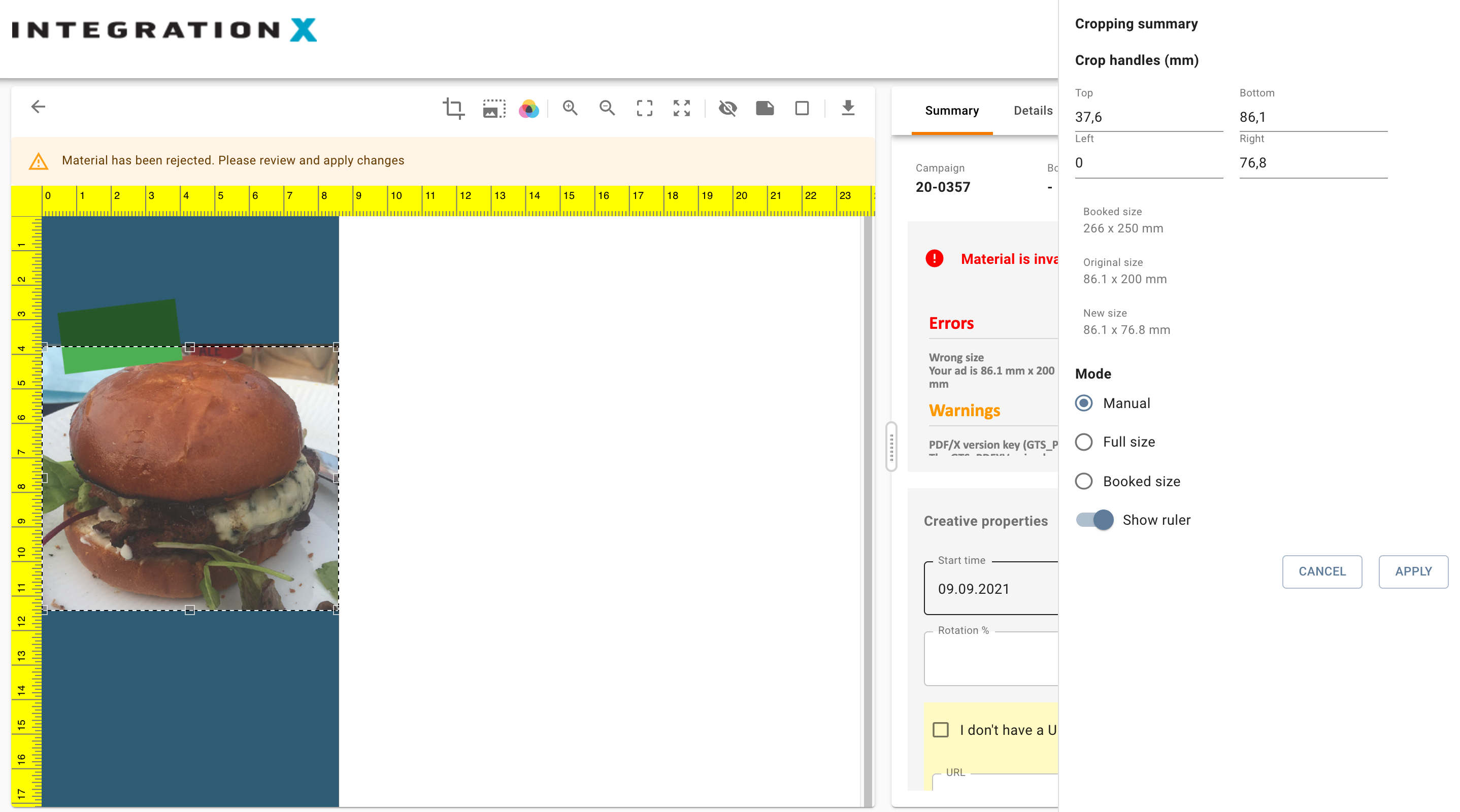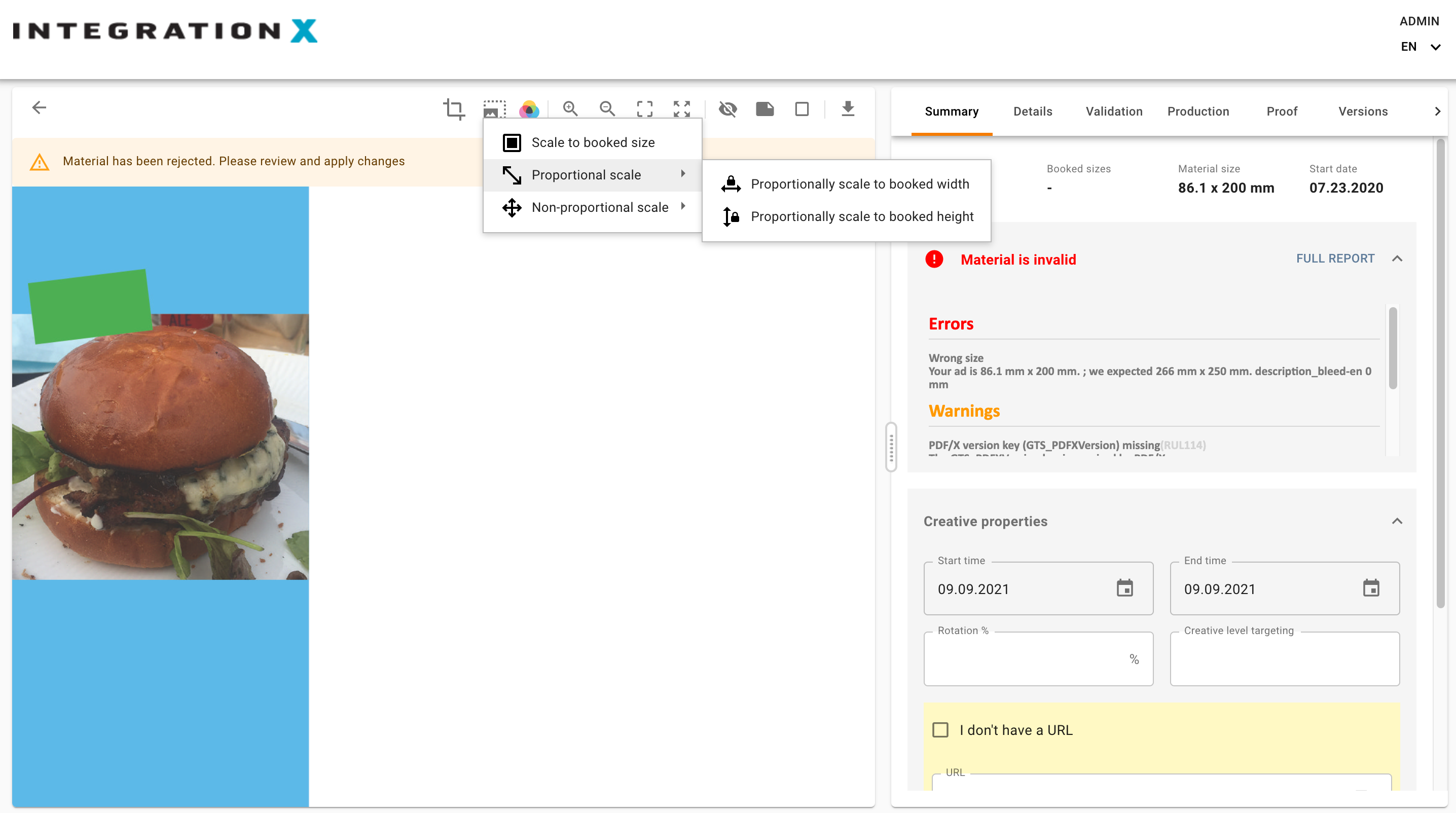Table of contents | ||||||||
|---|---|---|---|---|---|---|---|---|
|
...
How to…
Deliver creatives
...
Delivering creatives is very simple, and you will receive instant feedback if the creative can be accepted or not.
...
The toolbar adapts to the nature of the creative. There will be different tools for print, multipage print and digital creatives.
Print (single page) | Print (multi page) | Digital | |
|---|---|---|---|
Left arrow | Returns to the Campaign screen | ||
Show visual | A switch to show or hide visuals | ||
Zoom in | Enlarges preview | ||
Zoom out | Makes the preview smaller | ||
Zoom to fit | Zooms to a level where the preview fits in its entirety | ||
Reset to original size | Resets the zoom level to the original size | ||
Arrow up | - | Moves to previous page | - |
Arrow down | - | Moves to next page | - |
Arrow left | - | - | Moves to previous creative on order |
Arrow right | - | - | Moves to next creative on order |
Eye | Shows and hides annotations | ||
Sticker | |||
Frame | |||
Download | Downloads the currently active creative | ||
Previewing Audio creatives
...
Enter additional information in the Description, Pixel Tracker and URL fields.
...
Additional features
...
Cropping and scaling print creatives
If a print creative does not have the correct size, it is possible to either crop it or scale it. The cropping and scaling tools appear in the toolbar of the preview panel when a print creative has been uploaded.
Cropping
Cropping is used when a creative is too large compared with the booked dimensions. Cropping removes some of the artwork of the creative in order to make it fit within the boundaries of the booking.
| Tip |
|---|
Cropping is very useful for removing empty space (white space) around creatives and to get rid of cropmarks and other page furniture that should be part of the creative. |
To crop an image, enter the the preview page and press the cropping tool in the toolbar.
A yellow ruler appears on top and to the left of the creative. And a Cropping Summary Panel is shown to the right.
A dotted cropping box indicates the area that will still be visible after cropping. All artwork outside the cropping box is dimmed.
To change the cropping box, you have the following options:
Manually change the size of the cropping box by dragging the handles
Enter coordinates of the cropping box in the Cropping Summary Panel. The cropping box’s size and position changes accordingly.
Choose one of the cropping modes:
Manual: Used for setting the cropping box manually as described above
Full size: Used for resetting the cropping box to the full size of the creative
Booked size: Used for setting the cropping box size to the size of the booking. Hereafter it can be placed manually without changing its size.
Press
to confirm the cropping. A new preview will be shown in the preview area. PressStatus title Apply
to leave the cropping tool without cropping the creative.Status title CANCEL
| Info |
|---|
When a creative is cropped, a new version is automatically created. To go back to a previous version go to the Version panel to select the new version. |
Scaling
Scaling is used when a creative should fill up the size of the booking. Scaling stretches or shrinks the creative in one or both dimensions and can be controlled to work in either proportional or non-proportional modes.
| Note |
|---|
Scaling is useful when a creative is slightly off size but still can be adjusted to fit into a booked space. |
| Note |
|---|
Please note that scaling may impact the reproduction of a creative during print. If the creative is much to small, image pixelation may occur |
Specifications
Supported creative file types
You can upload the following creative file types via the Campaign Portal:
File type | Extension | Purpose |
|---|---|---|
EPS | .eps | Print ads |
GIF | .gif | Digital ads, banners. Simple animations. |
HTML | .htm .html | Digital ads, banners. May include animations. Typically HTML files depend on other files and are as such delivered as Zip files. |
JPG | .jpg .jpeg | Digital ads, banners. Static images. |
Print ads | ||
PNG | .png | Digital ads. Static images. |
ZIP | .zip | Digital ads, banners. Typically a number of other filetypes zipped together in a single file for easy delivery. Zip files are automatically unzipped upon delivery. |
MP3 | .mp3 | Digital ads. Audio files. |
MP4 | .mp4 | Digital ads. Video files. |
| Note |
|---|
The ADPOINT Campaign portal will only accept file types that are relevant for then nature of the chosen placeholder. |
Understanding statuses
Status | Explanation |
|---|---|
Booked | |
Preflight error | |
Supported asset file types
...