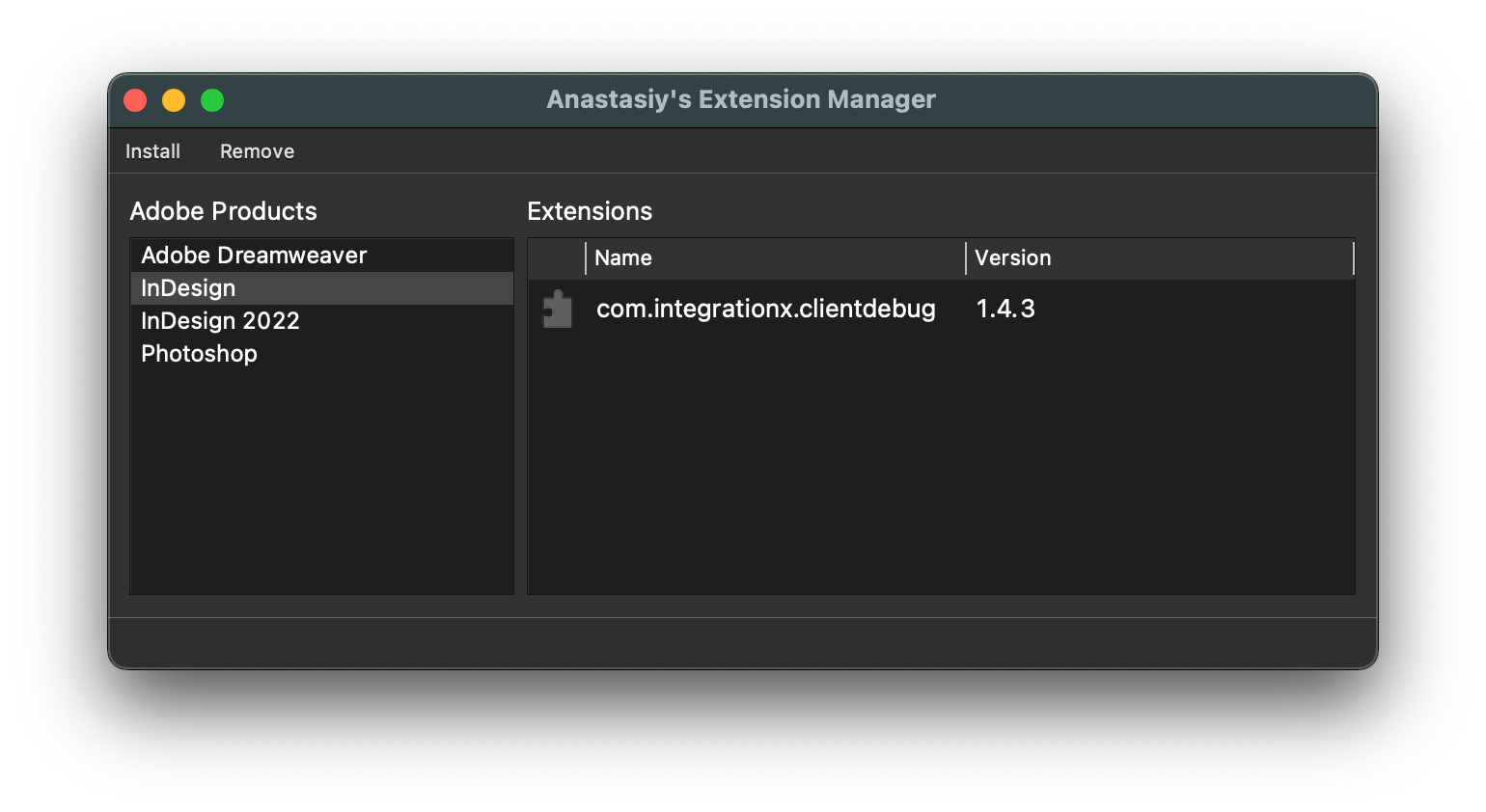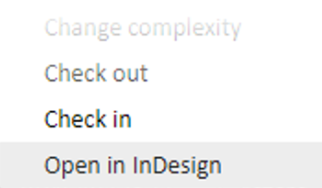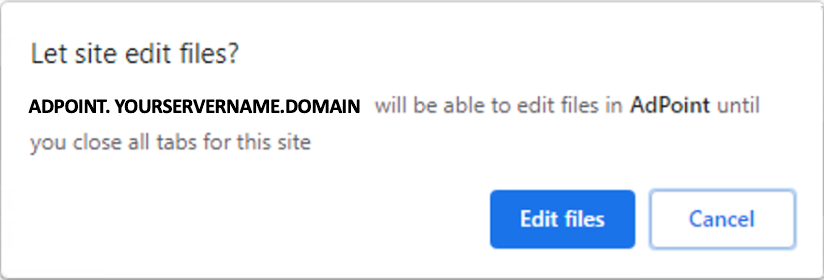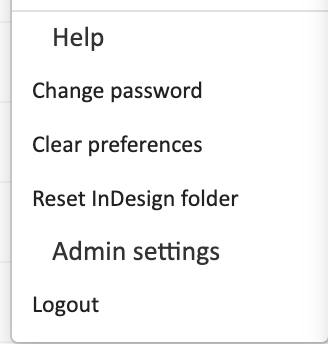...
Installing the ADPOINT plugin for InDesign
If you do not already have the latest Extension Manager 2 installed, please download and install it from here: Extension Manager 2.
Quit any running instances of InDesign
Open Extension Manager 2 on your PC or Mac and select InDesign in the Adobe Products column:
If there is already an extension called com.integrationx.xxx installed, then select it and click Remove from the menu. You may get prompted to enter your local system password to the accept the removal.
Click Install and select the plugin file which was downloaded in point 2 above. This will install the plugin. You may get prompted to enter your local system password to the accept installation.
Quit Extension Manager 2
Open InDesign
| Note |
|---|
Note! If the plugin takes a long time to load in Windows, please check the setup. See more here. |
Configuring the plugin
In ADPOINT, go to the Admin menu and select “Reset InDesign Folder“.
You will be prompted to select the directory where the plugin will store its files.
The path must be: [username]/adpoint
If the /adpoint folder does not exist in the [username] folder please create it.
Click the Select Folder button once the dialog points to the [username]/adpoint folder.Select any print production order. Open the Actions Menu and select “Open in InDesign”
You will be prompted to let ADPOINT view files in the folder assigned above.
Click the View files buttons to accept.You will also be prompted to save changes.
Also accept this by clicking the Save Changes button.Now the connection between ADPOINT 7.11 HTML and InDesign is established
Using the InDesign plugin from ADPOINT 7.11 HTML
...
Launching ADPOINT and InDesign applications
Launch ADPOINT in your Chrome browser and log in
Launch InDesign
| Note |
|---|
Please note that due to security measures, ADPOINT currently cannot launch the InDesign application automatically. Both ADPOINT and InDesign must be launched manually. Please make sure InDesign is launched before logging in to ADPOINTADPOINT is started and logged in before launching InDesign. |
Opening InDesign documents from ADPOINT
In ADPOINT, find the order that you want to open. Open the Actions Menu and select “Open in InDesign”
From time to time, you may experience the following warning is shown:
This is a warning that ADPOINT requires access to files that are stored locally on your local drive.Please accept this by clicking “Edit files”.
The InDesign document now opens in the InDesign application where it can be edited
In the InDesign application the plugin is controlled through the plugin panel:
...
Features of the plugin
The buttons on the plug in panel works as follows:
...
If the connection between ADPOINT 7.11 HTML and InDesign does not work, please try the following:
Go to the user menu and select “Reset InDesign Folder”.
Set up connection to InDesign again following the steps from the section named Configuring the plugin above.
Version history
Version | Date added (ddmmyy) | Changes |
|---|---|---|
1.7.7.2 | 19.10.2022 | Fixes:
Changes:
|
1.7.5 | 29.08.2022 | New feature: It is now possible to open an InDesign document as read only from ADPOINT. The document can only be viewed - no changes can be saved back to the server when opened in view only mode. Bug fix: Resolves a bug related to broken links when assets are added directly in InDesign |
1.6.8.3 | 24.05.2022 | Bug fix: Resolves a bug that could occur when user cancels and export custom. Bug fix: Resolves a bug that could occur during Save only. Improvement: Informs the use if a placed PDF contains multiple pages. Improvement: Adjusts time according to users time zone for assets. |
1.6.8 | 29.03.2022 | New feature: Annotations created in ADPOINT can now be viewed inside InDesign. All information from the annotations can be viewed and the annotation view can be switched on and off. Currently only annotations from the newest version can be viewed but we will be adding support to view annotations for all versions soon. New feature (beta): When an InDesign document is opened from ADPOINT, a browser update is happening automatically. This feature is currently in Beta and we are fixing some known stability issues Improvement: Date formats in the plugin panel now follow ADPOINT preferences. Various bug fixes |
1.6.7 | 21.02.2022 | New feature: Visuals are pinned to the top of the assets list Bug fixes: Resolves different naming issues with assets. Resolves issues that could occur while attempting to drag entries in the order tab. |
1.6.6 | 18.01.2022 | New feature: Notes panel for displaying notes New feature: Details panel for display details of the job New feature: Composite panel for displaying the composite “child“ ads Fixed an issue relating to handling of linked assets with duplicate naming. Added cache resetting when checking out |
1.6.2 | 26.11.2021 | Support for broken link dialog Disables extension when a non-ADPOINT document is opened. |
1.6.1 | 22.11.2021 | Support for view only mode. Various bug fixes. |
1.5.8 | 04.11.2021 | Renamed “Lineitem” tab to “Order”. Added a search bar in the list of assets. Updated the asset list with clearer indication of selected asset(s) and changed spacing between assets. Removed the animated spinner - instead there is now a progress bar at the bottom of the panel during check-in, check-out, lock and unlock. Added standard icons corresponding to the icons in ADPOINTs Production panel for file types without preview (Word, Excel, Powerpoint and TXT). Fixed a bug that caused a non-valid “Matspec ID not found” error message to show in the panel. |
1.5.7 | 29.10.2021 | Added Lineitem tab with a list of attached assets |
1.5.3 | 17.09.2021 | Bug fixes related to Save and Close. Joboptions are no longer checked in as assets. |
1.5.2 | 25.08.2021 | Fixed a bug related to InDesign conversion in relation to version. |
1.5.1 | 17.08.2021 | Bug fix |
1.5.0 | 13.08.2021 | Fixed an issue related to status changes. |
1.4.9 | 11.08.2021 | Added support for multiple joboptions. |
1.4.7 | 07.07.2021 | Fixed an issue related to export on windows. Now supports opens without overwriting. |
1.4.6 | 02.07.2021 | Fixed an issue related to export on windows. |
1.4.5 | Stability issues |
...